Log in to the platform where the Visual Workflow Builder is hosted.
Navigate to the section dedicated to workflow creation or management.

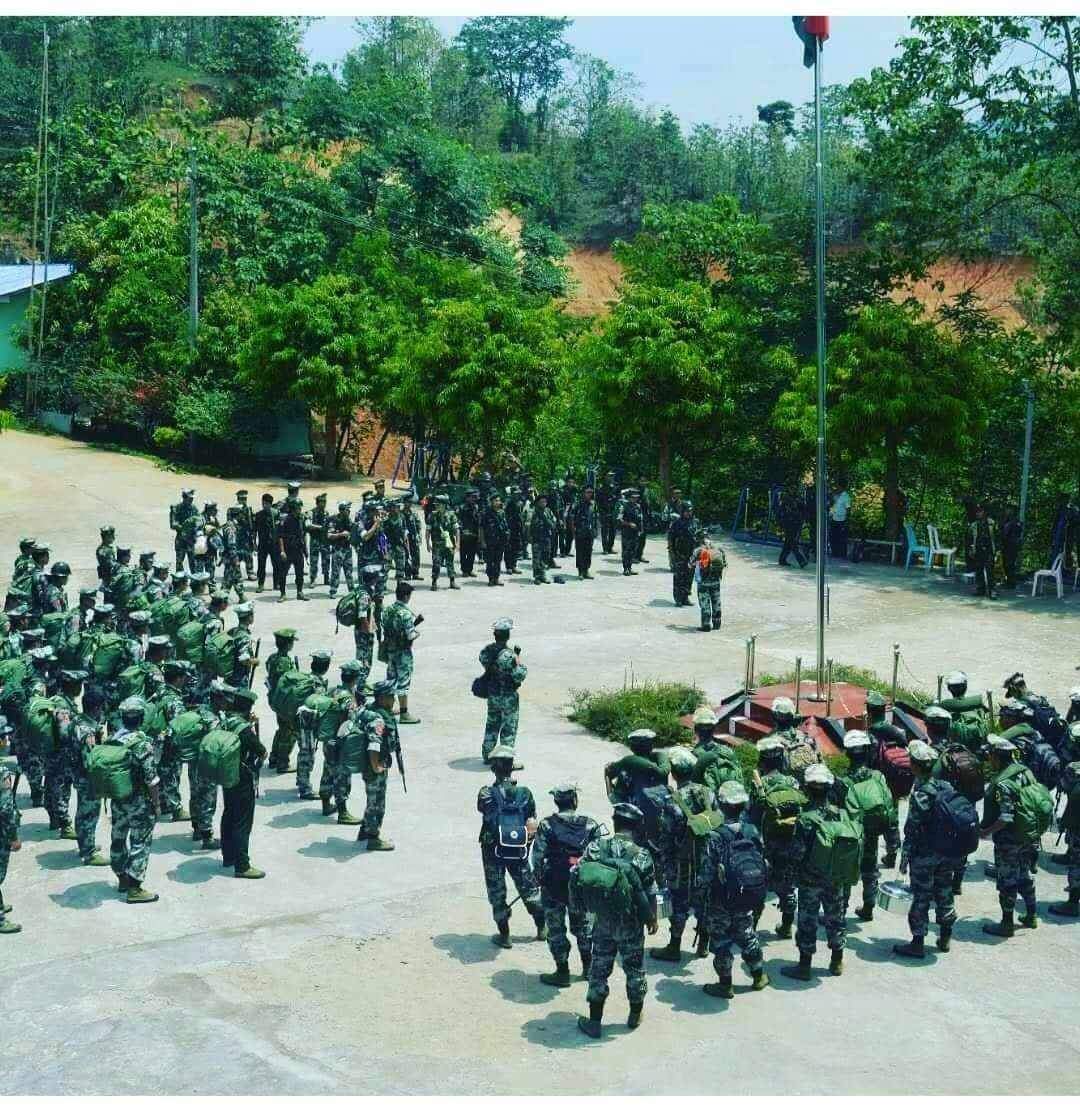






Start a New Workflow:
Click on the option to create a new workflow.
You may be prompted to name your workflow and provide a brief description.
Define Workflow Components:
Triggers: Start by selecting a trigger that initiates the workflow. This could be an event like receiving an email, a form submission, a specific time, or a manual trigger.
Actions: Add the actions that should follow the trigger. These could be sending an email, updating a database, generating reports, or any other automated tasks.
Conditions: Insert conditional logic to handle different scenarios within the workflow. For instance, you can set conditions to check if certain criteria are met before proceeding with an action.
Design the Workflow:
Use the drag-and-drop interface to add, arrange, and connect different components. Typically, you will see a palette of elements (triggers, actions, conditions) that you can drag onto the canvas.
Connect these elements using arrows or lines to indicate the flow from one step to the next.
Organize the workflow visually to ensure it is easy to understand and maintain.
Configure Each Element:
Click on each component (trigger, action, condition) to configure its specific settings. For example, setting up an email action would involve specifying the recipient, subject, and body of the email.
Define parameters, mappings, and any necessary details for each step.
Test the Workflow:
Most builders offer a testing environment where you can simulate the workflow to see if it behaves as expected.
Debug any issues by examining the workflow’s execution and making necessary adjustments.
Deploy the Workflow:
Once tested and verified, deploy the workflow so it becomes active.
Monitor the workflow’s performance and make adjustments as needed based on feedback or changing requirements.
Monitor and Maintain:
Use built-in monitoring tools to track the workflow’s execution, identify bottlenecks, and handle errors.
Regularly update and optimize the workflow to adapt to new business processes or improve efficiency.
Best Practices
Modularity: Design workflows in a modular fashion where possible. This makes it easier to update and maintain specific parts without affecting the entire workflow.
Documentation: Document each step and component of the workflow for future reference and to aid team members who might work on it later.
Error Handling: Implement robust error handling to ensure that the workflow can gracefully manage unexpected issues.
Popular Visual Workflow Builders
Zapier: Known for integrating various apps and automating workflows without code.
Microsoft Power Automate: Part of the Microsoft ecosystem, it provides extensive integration with Microsoft services and other applications.
n8n: An open-source workflow automation tool that offers great flexibility and customization.
Apache NiFi: Designed for data flow automation, useful in big data scenarios.
Using a Visual Workflow Builder can significantly streamline the process of creating and managing workflows, making automation accessible and efficient for various business processes.


Leave a Reply