Advanced shortcuts for power users and programmers take efficiency and productivity to the next level. These shortcuts are specifically designed to streamline complex tasks, saving valuable time and effort.
For power users, keyboard shortcuts can be a game-changer. Whether you’re navigating through multiple windows or managing large amounts of data, advanced shortcuts can help you work faster and more effectively.








For example, in Windows, pressing Ctrl + Shift + Esc opens the Task Manager directly, allowing you to quickly monitor system performance or end unresponsive applications.
Programmers also benefit greatly from advanced keyboard shortcuts that enhance their coding workflow. Shortcut combinations like Ctrl + D (duplicate line), Ctrl + Alt + L (reformat code), or F3 (find next occurrence) in popular integrated development environments such as Visual Studio Code or IntelliJ IDEA make writing code faster and more efficient.
In addition to operating systems and IDEs, many programming languages have their own set of unique keyboard shortcuts. For instance, in Python’s IDLE environment, pressing F5 runs your script instantly without having to go through menus or use the mouse.
By mastering these advanced keyboard shortcuts tailored for power users and programmers alike, you’ll not only increase your efficiency but also gain a competitive edge in your work. So spend some time exploring the different programs you regularly use – from text editors to debuggers – and discover how incorporating advanced keyboard shortcuts can revolutionize your workflow!
Utilizing keyboard shortcuts in various programs such as Microsoft Office, Photoshop, etc
Keyboard shortcuts are not limited to just navigating your computer’s operating system. They can also be incredibly useful when working with specific programs, such as Microsoft Office or Photoshop. These shortcuts allow you to perform tasks quickly and efficiently, saving you time and increasing productivity.
In Microsoft Office, for example, there are numerous keyboard shortcuts that can streamline your workflow. Need to save a document? Simply press Ctrl + S. Want to undo your last action? Just hit Ctrl + Z. By memorizing these shortcuts and incorporating them into your daily routine, you’ll find yourself completing tasks in record time.
Similarly, Photoshop provides a vast array of keyboard shortcuts that can enhance your editing experience. Need to zoom in on an image? Use Ctrl + “+”. Want to switch between layers? Press Alt + “[” or “]”. With these shortcuts at your fingertips, you can navigate through the program effortlessly and focus more on the creative process.
Other programs like video editing software often have their own set of unique keyboard shortcuts as well. By taking the time to learn these shortcuts specifically tailored for each program, you’ll become a power user capable of executing complex tasks with ease.
Remembering all these different combinations may seem daunting at first but practice makes perfect! Start by focusing on the most frequently used commands and gradually build up from there. You might even consider creating custom keyboard layouts if certain functions aren’t readily accessible through default settings.
So whether you’re crunching numbers in Excel or retouching photos in Lightroom, mastering keyboard shortcuts will undoubtedly boost your efficiency and productivity within various programs. Embrace this powerful tool and unlock its potential today!


Leave a Reply