Designing touch-friendly elements is crucial for creating a user-friendly interface on devices with touchscreens.
Here are some guidelines and best practices to consider when designing touch targets:



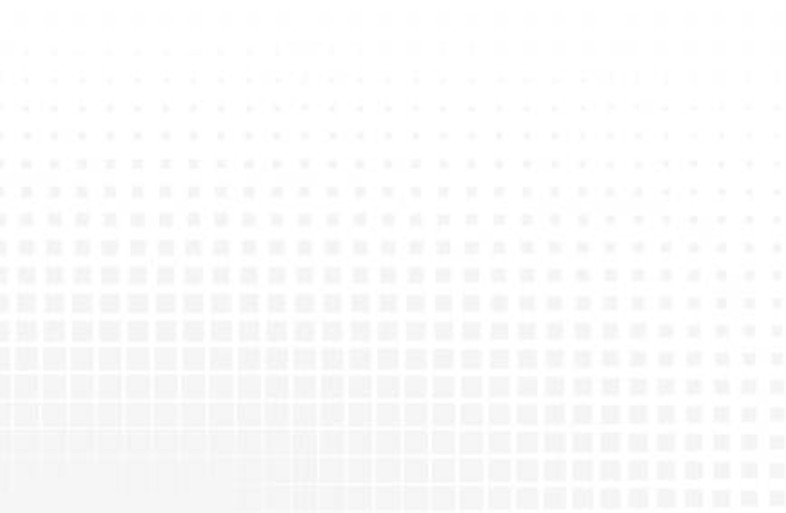


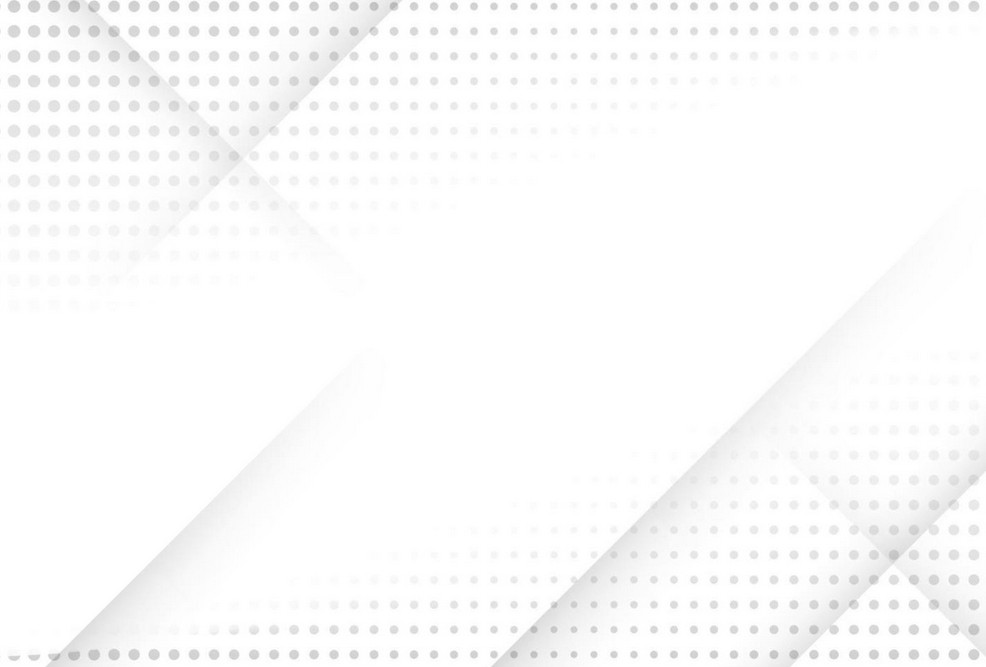


Guidelines for Touch-Friendly Design
Size and Spacing:
Touch Target Size: Ensure that touch targets (buttons, links, interactive elements) are at least 44×44 pixels. This size is generally accepted as being large enough for users to tap accurately without frustration.
Spacing: Maintain adequate spacing between touch targets to prevent accidental taps. A minimum of 8 pixels of padding around touch targets is recommended.
Placement and Layout:
Reachability: Place primary actions and frequently used controls within easy reach of the user’s thumb. For most users, this means positioning them towards the bottom or sides of the screen, especially on larger devices.
Consistent Layout: Use a consistent layout across your app or website to help users learn and predict where touch targets are.
Visual Feedback:
Active State Indicators: Provide visual feedback when touch targets are tapped. This can be achieved through color changes, shadows, or animations.
Accessibility Indicators: Ensure that touch targets provide feedback that is perceptible to users with visual impairments, such as changes in color, size, or text labels.
Accessibility:
Labeling: Ensure all touch targets have clear and descriptive labels. This helps both sighted and visually impaired users understand their function.
Screen Readers: Ensure that touch targets are accessible to screen readers by using appropriate ARIA (Accessible Rich Internet Applications) roles and labels.
Design Considerations:
Avoid Small Targets: Avoid using small touch targets like tiny icons or text links. If necessary, provide ample padding around them to increase the touchable area.
Edge Cases: Consider edge cases where users might have limited dexterity or larger fingers. Design with inclusivity in mind.
Examples of Touch-Friendly Design
Buttons:
Use large, easily tappable buttons with clear labels.
Include ample padding around the text or icon within the button.
Links:
Ensure text links have sufficient padding and are spaced out to prevent accidental taps.
Consider using buttons instead of text links for primary actions.
Form Elements:
Design form fields with ample height and padding to make them easy to tap.
Ensure checkboxes and radio buttons are large enough and have associated labels that can be tapped.
Interactive Elements:
For elements like sliders, switches, and dropdowns, ensure they are large enough to be easily manipulated with a finger.
Provide clear visual feedback when these elements are interacted with.
Tools and Techniques
Prototyping Tools:
Use prototyping tools like Figma, Sketch, or Adobe XD to design and test touch targets. These tools allow you to simulate touch interactions and refine your design.
Usability Testing:
Conduct usability testing on actual devices to see how users interact with touch targets. This can help identify any issues with target size, placement, or feedback.
Guidelines and Frameworks:
Follow platform-specific guidelines (e.g., Apple’s Human Interface Guidelines, Google’s Material Design) to ensure your touch targets meet the standards for the devices you are designing for.
By adhering to these guidelines and continuously testing and iterating on your designs, you can create touch-friendly elements that enhance the user experience on touch devices.


Leave a Reply