Speed Requirements: For most online learning activities, a minimum speed of 25 Mbps is recommended. However, for video conferencing and streaming high-quality videos, 50 Mbps or higher is preferable.
Unlimited Data: Opt for an internet plan with unlimited data to avoid throttling or additional charges if you exceed your data cap.


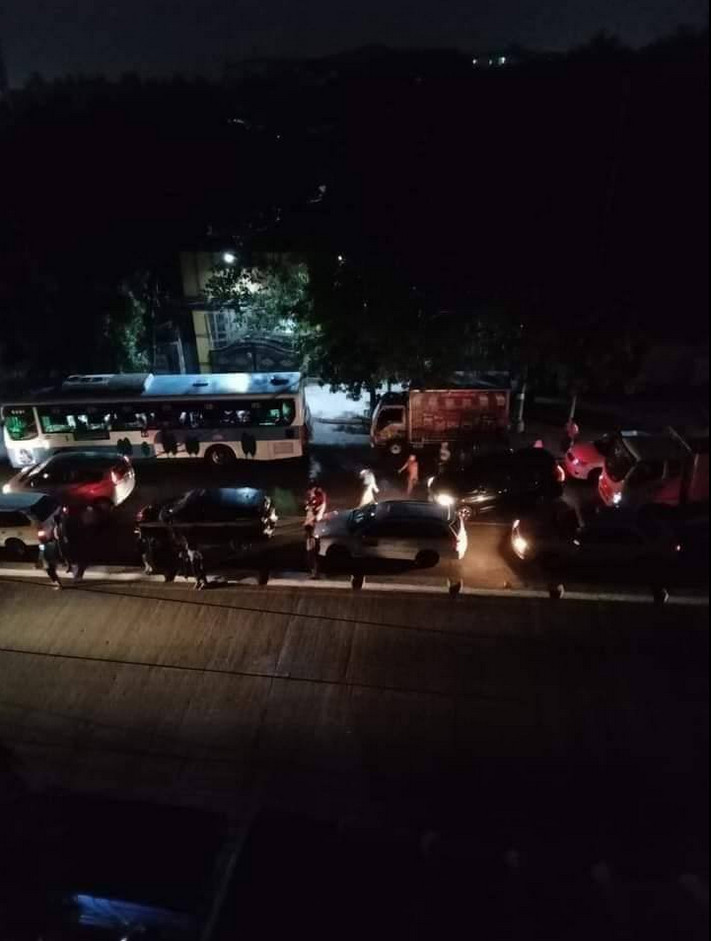
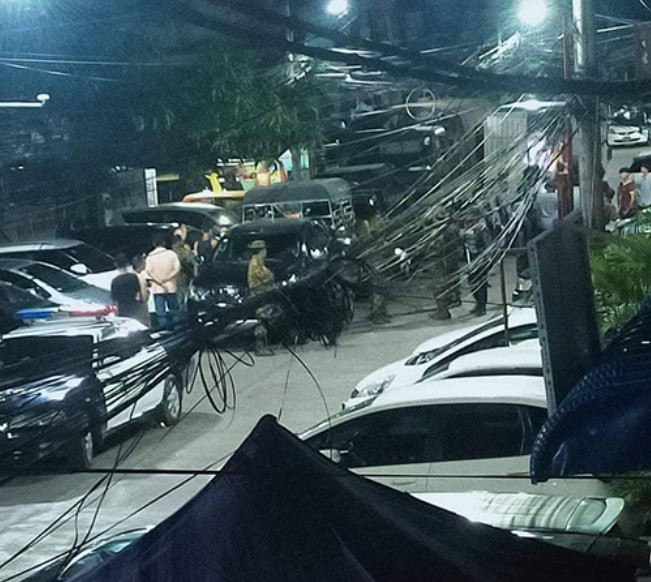





2. Use a Wired Connection
Ethernet Cable: Connect your computer directly to the router using an Ethernet cable for a more stable and faster connection compared to Wi-Fi.
Placement: If a wired connection is not possible, place your router in a central location close to your study area to ensure strong Wi-Fi signal strength.
3. Optimize Wi-Fi Performance
Router Placement: Position your router in an open space, away from walls and obstructions. Elevated positions often provide better coverage.
Reduce Interference: Keep the router away from electronic devices that can cause interference, such as microwaves, cordless phones, and baby monitors.
Wi-Fi Extenders: Use Wi-Fi extenders or mesh networks to boost signal strength in areas with weak coverage.
4. Update and Secure Your Network
Firmware Updates: Regularly update your router’s firmware to improve performance and security.
Secure Network: Use a strong password for your Wi-Fi network and enable WPA3 encryption to protect against unauthorized access.
5. Limit Bandwidth Usage
Prioritize Devices: Use Quality of Service (QoS) settings on your router to prioritize bandwidth for devices used for online learning.
Manage Connected Devices: Disconnect devices not in use to free up bandwidth for your computer.
Schedule Downloads: Schedule large downloads and updates during off-peak hours to avoid congestion during study sessions.
6. Troubleshoot Connection Issues
Restart Router: Regularly restart your router to clear cache and improve performance.
Network Diagnostics: Use built-in network diagnostic tools on your computer to identify and resolve connection issues.
Contact ISP: If you experience persistent issues, contact your Internet Service Provider (ISP) for assistance.
7. Backup Solutions
Mobile Hotspot: Have a mobile hotspot or tethering option available on your smartphone as a backup in case your primary connection fails.
Alternative Locations: Identify alternative study locations with reliable internet, such as libraries, cafes, or a friend’s house.
8. Bandwidth Management Tools
Network Monitoring: Use tools like NetBalancer or GlassWire to monitor network usage and identify applications or devices consuming excessive bandwidth.
Bandwidth Limits: Set bandwidth limits for non-essential applications to ensure sufficient speed for online learning activities.
Example Setup Checklist
Equipment:
High-speed internet plan (50 Mbps or higher recommended)
Ethernet cable (for wired connection)
Quality router (supporting the latest Wi-Fi standards, e.g., Wi-Fi 6)
Wi-Fi extenders or mesh network (if needed)
Router Configuration:
Central, elevated router placement
Away from electronic interference
Firmware updated
Strong Wi-Fi password (WPA3 encryption enabled)
QoS settings configured
Connection Management:
Devices not in use disconnected
Large downloads scheduled during off-peak hours
Regular router restart
Backup Solutions:
Mobile hotspot or smartphone tethering
Alternative study locations identified
Monitoring Tools:
Network monitoring software (NetBalancer, GlassWire)
Bandwidth limits set for non-essential applications
By implementing these strategies, you can ensure a reliable internet connection that supports your online learning needs and minimizes disruptions.

Leave a Reply