If your mouse cursor isn’t working on your Dell XPS 13 laptop, you can try the following troubleshooting steps to resolve the issue:
1. Restart your laptop: Sometimes a simple restart can fix temporary issues. Restart your laptop and check if the mouse cursor starts working again.



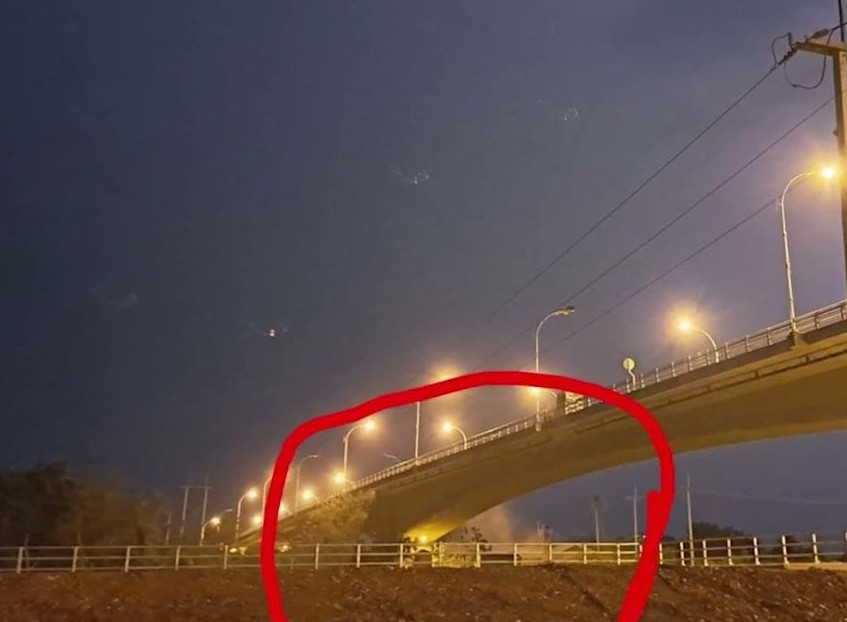
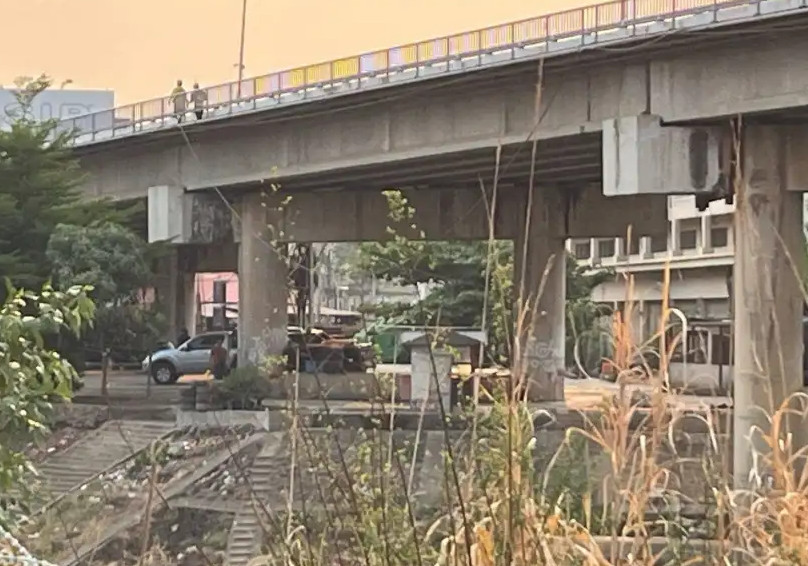



2. Check the touchpad settings: Press the Windows key + I to open the Settings menu. Select Devices and then choose Touchpad. Make sure the touchpad is enabled. You can also adjust other settings here to see if it resolves the issue.
3. Update or reinstall the touchpad driver: Right-click on the Start button and select Device Manager. Locate the Mice and other pointing devices category. Right-click on the touch pad device and choose Update driver or Uninstall device. Then reinstall the driver.
4. Check for Windows updates: Ensure your Windows operating system is up to date. Go to Settings | Update & Security | Windows Update and check for updates.
If you’re a visual learner, go to YouTube and search for your problem by keyword to watch someone who successfully fixed their tech before you attempt to fix yours.
Call a tech help hotline
According to Asurion, the company behind the UBreakIFix chain of repair stores across the country, more than 70 percent of people say they’ve spent time helping a family member assemble or troubleshoot their tech gifts.
You can get to the Asurion Tech Help Hotline by visiting the website or calling 877-320-2237 to ask about your problem, such as spotty Wi-Fi or a smart speaker that’s not listening to you properly. Other national in-home or online tech support services include Bash, HelloTech and iYogi.
Drop it off or find in-home services
If you don’t have the time or patience for online or phone help, you can drop off your tech at an electronics store or service center for an expert to handle. The drawback: You won’t have instant gratification, and you’ll have to pick up your device once it’s fixed. But it’s not a bad option for getting your tech serviced.
Depending on the task, such as recovering corrupted files from a hard drive or replacing a broken iPad screen, the service could be expensive. So ask for a quote first and comparison shop before committing to one place.
Some major retailers and local small businesses offer in-home help, too. Get a quote upfront and read reviews about the service from past customers.
If you have an Apple product, you can go to one of the nearly 275 Apple Stores nationwide. Samsung has five Samsung Experience Stores to support its phones, tablets and watches, and accessories.
Best Buy markets its Geek Squad support services and offers a My Best Buy Total subscription, formerly Best Buy Totaltech, for $179 a year. The subscription comes with 24/7 support for all your tech and appliances, and product protection coverage, including AppleCare+, along with other benefits.
Alternatively, purchasing an extended warranty or service contract on appliances or electronics — with the exception of a new car — isn’t recommended, according to the nonprofit Consumer Reports. The median cost is about the same as the cost of a single repair.


Leave a Reply